How to remove the Optimole links from my site
Optimole, by default, restores the original image URL links when you deactivate the plugin. However, in some particular environments, you might need to do some extra steps to remove the cached occurrences:
🗂 Remove cached files by builders or caching plugins
Most of the time, this solves 90% of the issues:
- Are you using a caching plugin, or does your hosting provide something like this? If so, make sure to clear the caching after you deactivate Optimole on your site.
- Are you using Elementor on your site? If so, make sure to go to the WordPress admin area > Elementor > Tools and Regenerate the CSS from the plugin. This needs to be done only once after you have deactivated the plugin.
- Are you using Beaver Builder on your site? If so, you will need to go to Settings > Beaver Builder > Tools and click on Clear cache. This needs to be done only deactivated the plugin
🔗 Remove saved links from your database
Most of the time, this is not needed, but in some edge cases, some 3rd party plugin might have saved the Optimole links into your database. In this case, you must carefully follow these steps to remove all the occurrences:
- 1
Take a backup of your site in the highly unlikely case that something goes wrong.
- 2
Install the Search Regex plugin.
- 3
Go to Tools > Search Regex.
- 4
On the Source, select all the fields from the dropdown.
- 5
Add to the Search field the following text (If this doesnt remove all the Optimole urls then please try with this text)
- 6
Add to Replace field: http
- 7
Click the Search button and see if there are any results. If you have some, you can click Replace all. Otherwise, you don't have any saved links in your database.
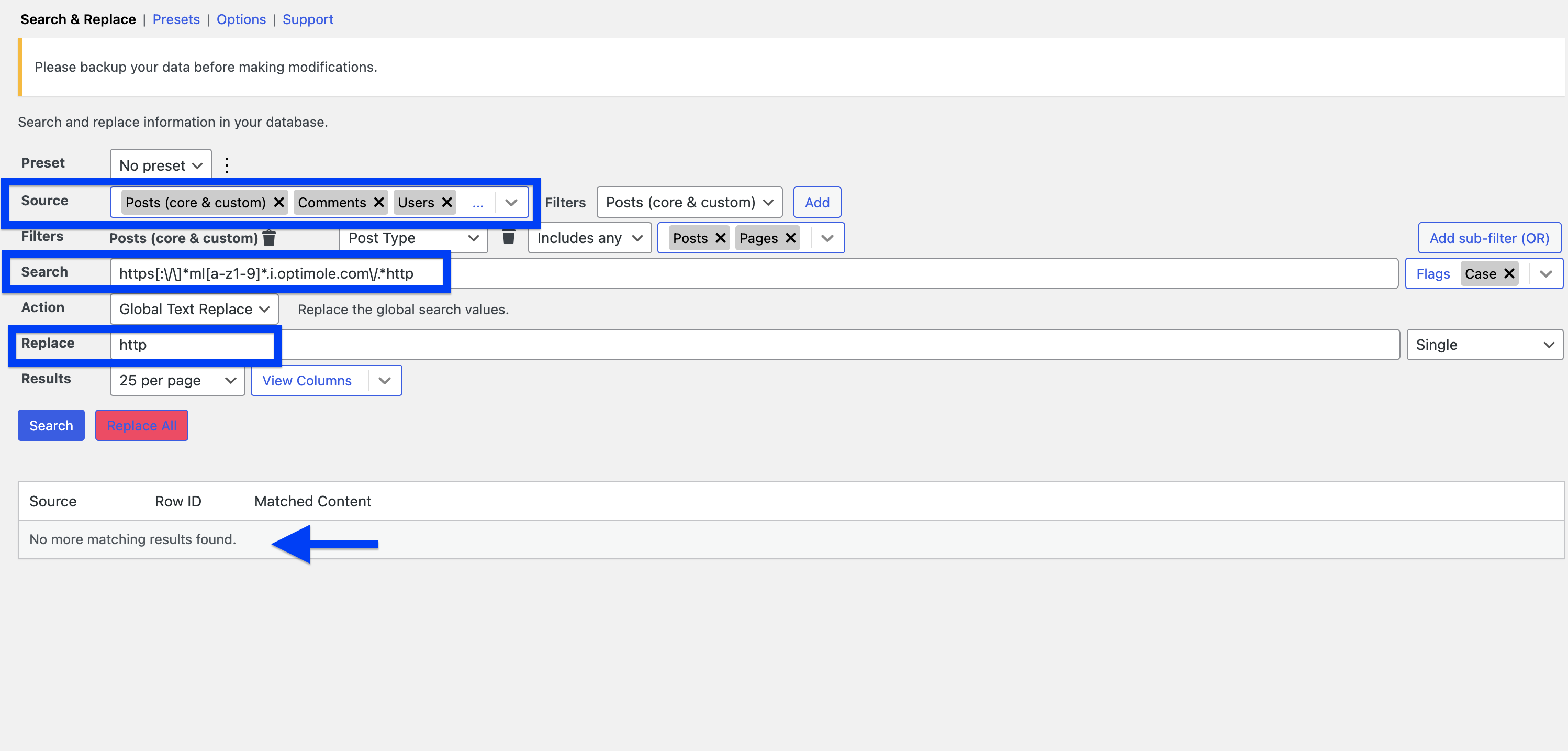
If none of those does solve your issue, you can always ask for help from the support team.
📝 Note: If you want to remove any trace of the Optimole plugin from the database, check this guide.