Limit Image Sizes
With Optimole, you can control the size of images on your website by setting a specific width or height for the images. When you use this feature, it ensures that all images have the same size for consistency. This is useful for making your website look transparent and professional. If your images are too large, Optimole will automatically adjust them to fit within the size you've chosen without altering their proportions.
| Enable the Feature |
User Site and Image Impact |
| Related Settings |
Use Cases |
| Benefits and Trade-offs |
|
| Useful Resources |
|
🔌 Enable the Feature
To enable this feature, navigate to WP Dashboard > Optimole.
- 1
-
Open the Settings tab.
- 2
-
Expand the Advanced accordion and open the Resize panel.
- 3
-
Use the toggle to enable the Limit Image Sizes feature.
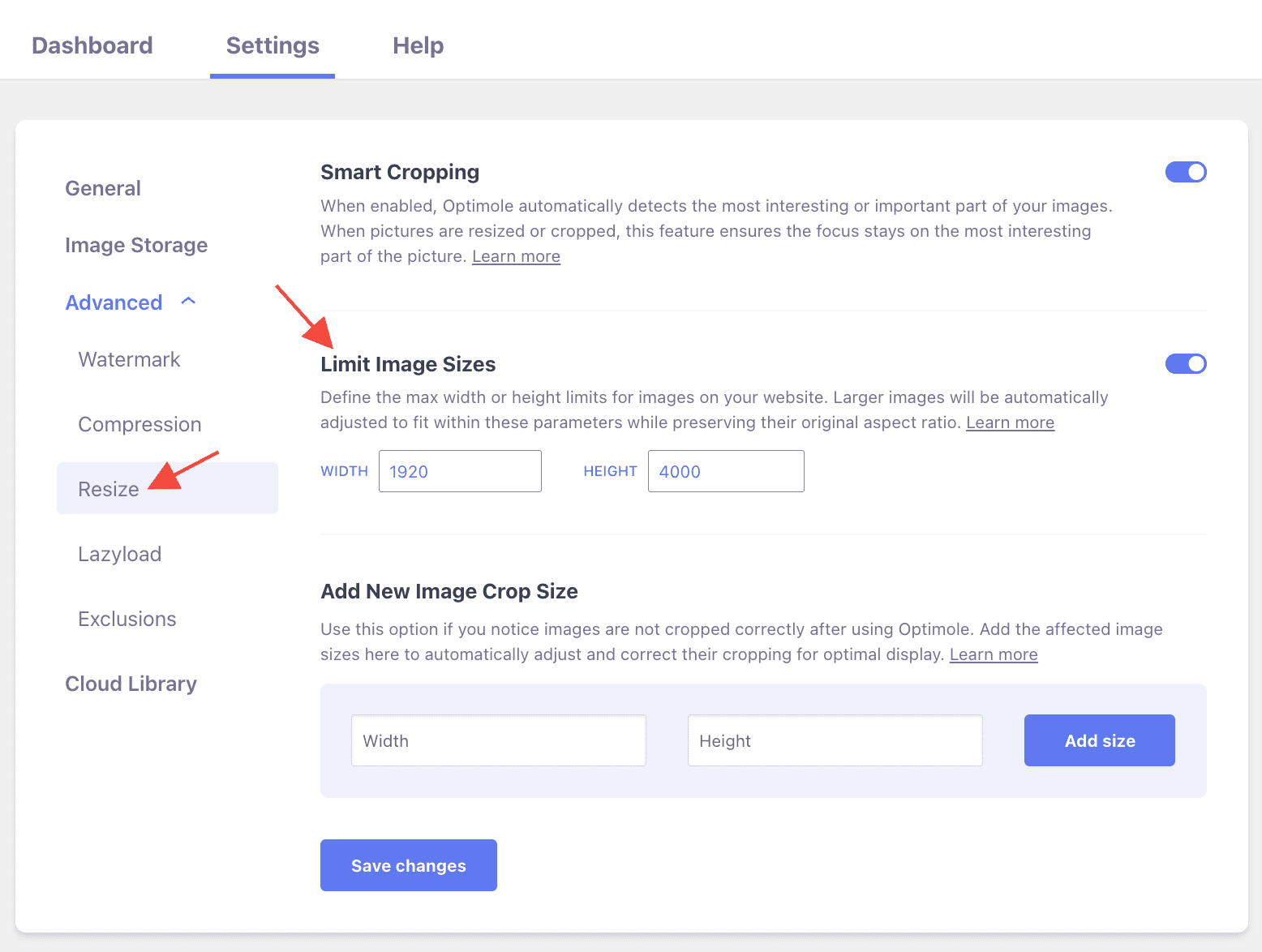
📝 Note: If you previously used the Resize large images from the original source, it is no longer available, and this Limit Image Dimensions feature serves as a replacement, which is why it will be automatically turned on for legacy users.
🚀 User Site and Image Impact
Enabling this feature significantly improves user experience by ensuring uniform image sizes across the website. Large images are automatically adjusted without compromising their quality or aspect ratio, leading to faster page loading times and improved overall performance.
For example, below, we introduced an image and set dimensions using the WP editor: width = 2000, height = 1500.
In the Optimole settings, we introduced limit image sizes as follows: width = 1920 and height = 4000.
As a result, when uploaded on the post, the image's sizes are set according to the maximum sizes so that the image quality will not be affected and the loading time is not impacted.
📝 Note: Please note that this feature will be automatically turned on for users that had the Resize large images original source setting on. This last-mentioned setting has been removed.
🔄 Benefits and Trade-offs
Benefits
- Faster loading times - larger images take longer to load, especially on slower internet connections or mobile devices.
- Reduced server load - smaller image sizes mean less strain on your web server.
- Lower hosting costs - optimizing images reduces the amount of storage space required on the server.
Trade-offs
- Loss of image quality - highly restrictive size limits may lead to a noticeable loss of image quality, particularly if images are compressed excessively.
- Manual intervention for special cases - in some situations, specific images or content might require exceptions to the predefined size limits.
🧩 Use Cases
The feature can be very advantageous for multiple use cases, such as:
- E-Commerce Websites - by setting specific size limits, e-commerce websites can ensure that all product photos appear uniform, enhancing the professional look of the site.
- Blogging Platforms and Magazines - limiting image sizes guarantees that featured images, thumbnails, and content visuals align harmoniously.
- Portfolio and Photography Websites - limiting image sizes ensures that high-resolution images are displayed uniformly across the portfolio.
🗂Useful Resources
You may find useful these guides:
Still looking for an answer? Contact us!

