Clear Cached Resources
The Clear Cached Resources feature in Optimole helps users remove stored versions of images, JavaScript, and CSS files from visitors' devices. When updates are made, and Optimole still shows old versions, this feature is crucial for a fresh start, ensuring visitors see the latest content.
| Enable the Feature |
User Site and Image Impact |
| Related Settings |
Use Cases |
| Benefits and Trade-offs |
|
| Useful Resources |
|
🔌 Enable the Feature
To enable this feature, navigate to WP Dashboard > Optimole.
- 1
-
Open the Settings tab.
- 2
-
Click on the General panel, in the left sidebar.
- 3
-
Use the Clear Cached Images button.
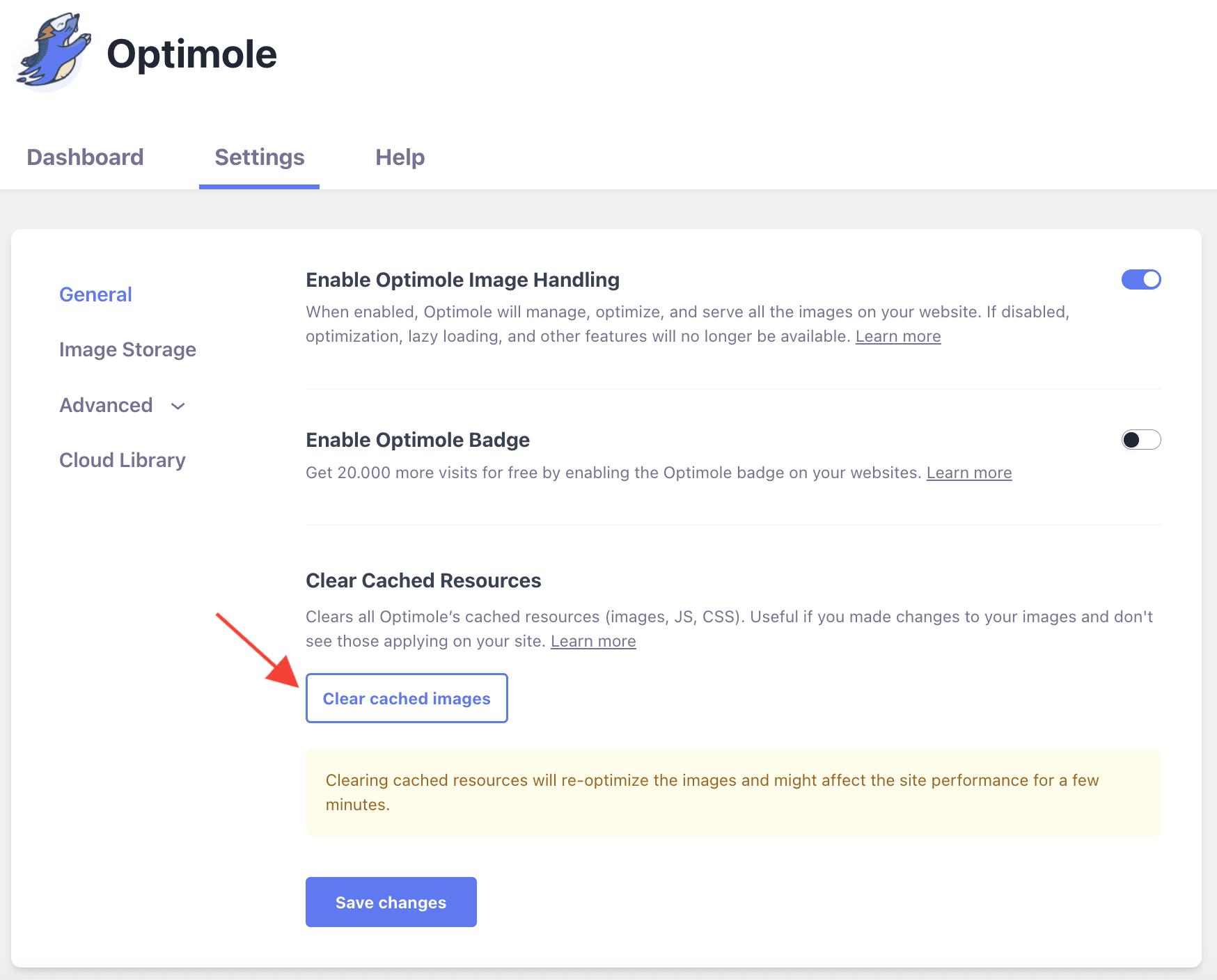
🚀 User Site and Image Impact
Occasionally, the cache might not recognize the updates made to your WordPress website. Instead of displaying the latest version, you might find yourself stuck viewing an outdated one. This can frustrate both you and your visitors from experiencing the latest changes you've implemented.
By clearing the cached resources/images, you guarantee that the most recent version of your website will always be visible to both you and your audience, ensuring everyone stays updated with the latest content and improvements.
Clearing cached resources initiates a process of re-optimization. As a result, there might be a slight impact on your site's performance for a few minutes. However, this temporary slowdown pales in comparison to the long-term benefits of serving updated, optimized resources to your visitors.
By default, you can only clear cached images. However, if you enable the Serve CSS & JS through Optimole feature, a button for Clear cached CSS & JS will appear.
🔄 Benefits and Trade-offs
Benefits
- Updated Content - visitors consistently view the most recent content.
Trade-offs
- Performance impact - will last a few minutes of performance impact during the re-optimization process.
🧩 Use Cases
The feature can be very advantageous for multiple use cases, such as:
- implementing changes in your JavaScript functionalities
- adding watermarks to your images - after using Optimole to add watermarks to your images, clearing cache resources is needed to see the changes.
⚙️ Related Settings
- Plugin CLI Commands - use the dedicated CLI command for clearing the cache, as described here.
- Serve CSS & JS Through Optimole - doc
🗂Useful Resources
You may find useful these guides:
- Demystifying WordPress Caching: A Comprehensive Guide
- How to clear the Cache in WordPress
- Why Optimole does not optimize all the images from my site?
Still looking for an answer? Contact us!