Add New Image Crop Size
The Add New Image Crop Size feature is designed to address situations when images aren't cropped correctly after optimization. This option allows users to specify affected image sizes, ensuring automatic adjustments for optimal display and providing a seamless solution for visual inconsistencies on websites.
| Enable the Feature |
User Site and Image Impact |
| Related Settings |
Use Cases |
| Benefits and Trade-offs |
|
| Useful Resources |
|
🔌 Enable the Feature
To enable this feature, navigate to WP Dashboard > Optimole.
- 1
-
Open the Settings tab.
- 2
-
Expand the Advanced accordion and open the Resize panel.
- 3
-
Insert the desired dimensions into the corresponding fields.
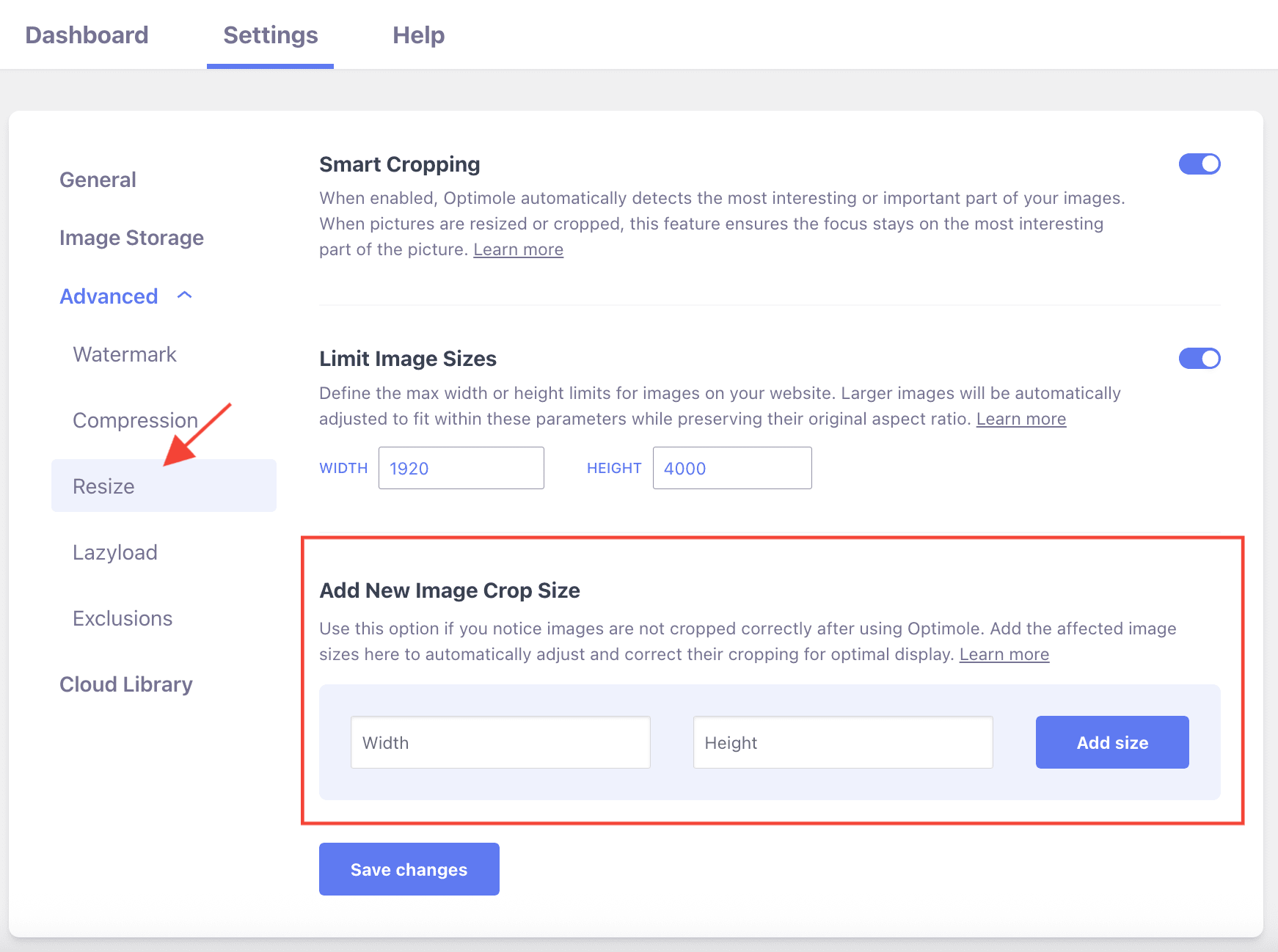
🚀 User Site and Image Impact
This feature makes sure all pictures on a website look the same and professional. If there were any issues with how pictures were cut or displayed before, this feature fixes them automatically.
🔄 Benefits and Trade-offs
Benefits
- Visual consistency - correcting image cropping ensures a balanced website layout.
- Professionalism - websites appear professional.
Trade-offs
- Dependency on user input - correcting cropping issues relies on accurate user input.
🧩 Use Cases
The feature can be very advantageous for multiple use cases, such as:
- Blog thumbnails - ensure blog post thumbnails are consistently cropped.
- Product galleries - perfect the cropping of product images in e-commerce galleries.
- Profile pictures - maintain uniform cropping for user profile pictures.
⚙️ Related Settings
- Smart Cropping - doc
🗂Useful Resources
You may find useful these guides:
- A WordPress Video Gallery: Here’s How to Create a Good One
- How to Bulk Edit Featured Images in WordPress
Still looking for an answer? Contact us!