Smart Cropping
The Smart Cropping feature in Optimole automatically identifies the most important or "interesting" part of an image. When the image is resized or needs to fit into a different shape or dimension, this feature ensures that the interesting part stays in the center and is visible rather than getting cut off.
| Enable the Feature |
User Site and Image Impact |
| Related Settings |
Use Cases |
| Benefits and Trade-offs |
|
| Useful Resources |
|
🔌 Enable the Feature
To enable this feature, navigate to WP Dashboard > Optimole.
- 1
-
Open the Settings tab.
- 2
-
Expand the Advanced accordion and open the Resize panel.
- 3
-
Use the toggle to enable Smart Cropping.
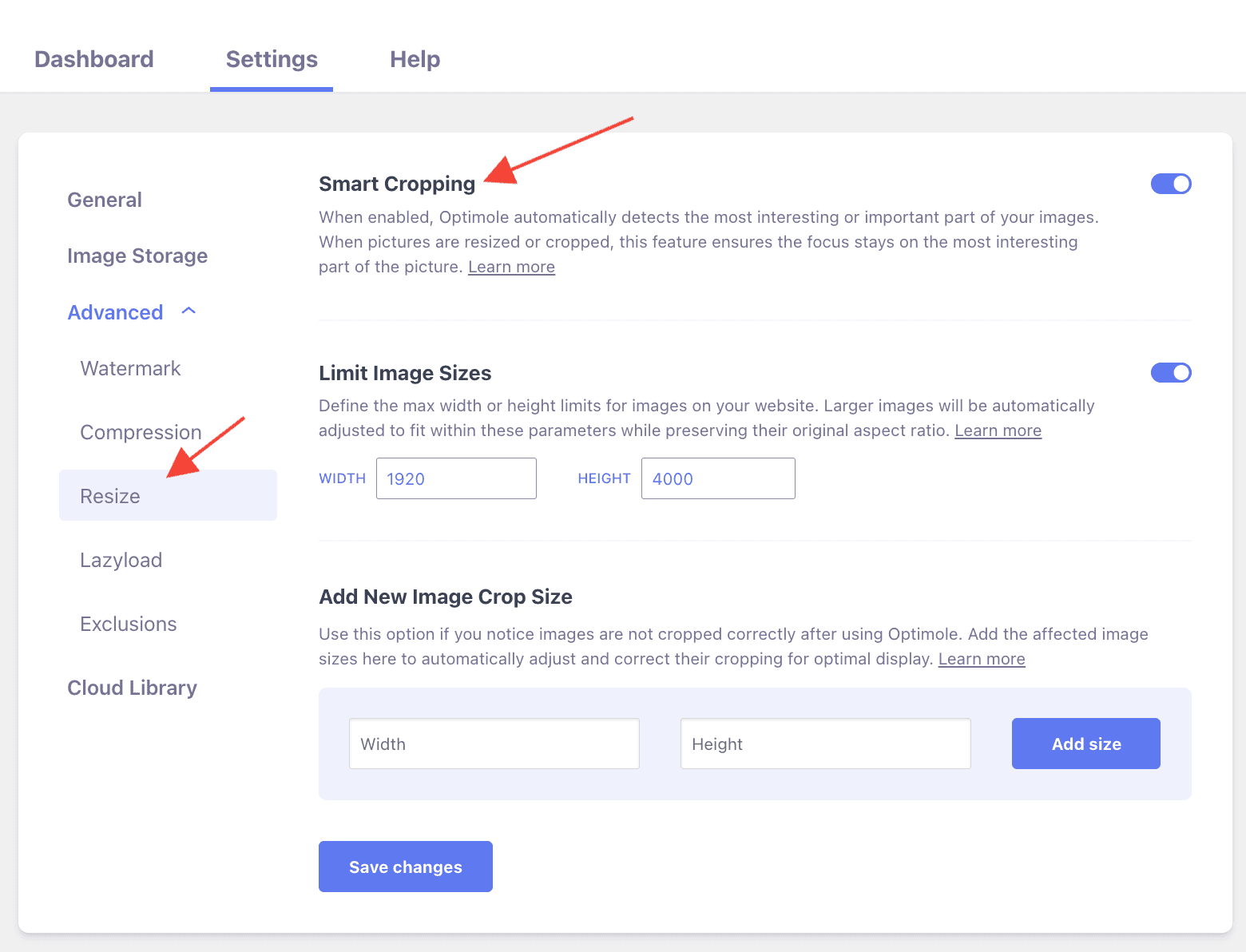
🚀 User Site and Image Impact
In the following image, you can see how the image is cropped before and after enabling smart cropping:

🔄 Benefits and Trade-offs
Benefits
- focus on key points - using this algorithm, instead of randomly cropping an image and cutting off important parts, Smart Cropping ensures that the most meaningful part of the picture remains visible.
- automated efficiency - this feature allows you to adjust images so that the best part is showing without your manual intervention, saving the website's maintenance time.
Trade-offs
- subjectivity - sometimes, the most interesting part determined by the algorithm might not align with your needs. In such cases, you can force manual cropping, and here is a guide that can help you with this.
- loss of full image - while Smart Cropping focuses on the most important part, it might cut off other sections of the image that could also be relevant or add context.
🧩 Use Cases
The Smart Cropping feature can be very advantageous for multiple use cases, such as:
- e-commerce websites (online shops) - smart cropping will focus on the product itself rather than the background. In this way, visitors will see what is most relevant, which could lead to higher sales.
- photography portfolios - photographers might enjoy displaying their photos in different sizes on their portfolios. Smart Cropping helps highlight the key parts of each photo, saving photographers from manual adjustments.
- news/blogging websites - featured article images come in different sizes, so smart cropping can automatically adapt them to highlight the most captivating sections.
- online menus for restaurants - dish photos can be smartly cropped to emphasize the main course, excluding less important elements like the table or other dishes, making the food look more delicious.
- educational websites - when displaying educational material like diagrams or charts, Smart Cropping ensures the most important parts of these images take the spotlight, improving the learning experience.
⚙️ Related Settings
This feature is developed for use with images that have been resized, such as thumbnails, where the typical practice is to crop the image to a specific size. For other cases, check these related settings:
- Add New Image Crop Size - doc
🗂Useful Resources
These guides could offer valuable insights:
- WordPress Image Sizes: What They Are and How to Change Them
- Adaptive Images for WordPress: What They Are, How to Use Them
Still looking for an answer? Contact us!