Transfer your images back from Optimole cloud
The Store Images in Optimole Cloud feature, enables website owners to optimize their server storage and enhance website performance by transferring images to Optimole's cloud infrastructure. By offloading images to Optimole's secure and high-speed cloud storage system, users can free up space on their own servers.
- Restore Images Using the Plugin Functionality
- Request a Zip Export of All Images
🔄 Restore images using the Plugin functionality
To restore/roll back all your images from Optimole cloud, navigate to WP Dashboard > Optimole.
- 1
-
Open the Settings tab.
- 2
-
Click on the Image Storage panel.
- 3
-
Select the "Optimole Cloud and your website" option to restore the images back to your site from Optimole Cloud. Please confirm the action by clicking the Transfer back from Optimole Cloud button.
-
After that, you will receive the estimated time for this operation to be finished. You can also use the View Full Logs/Show Logs buttons to see the transfers in real-time.
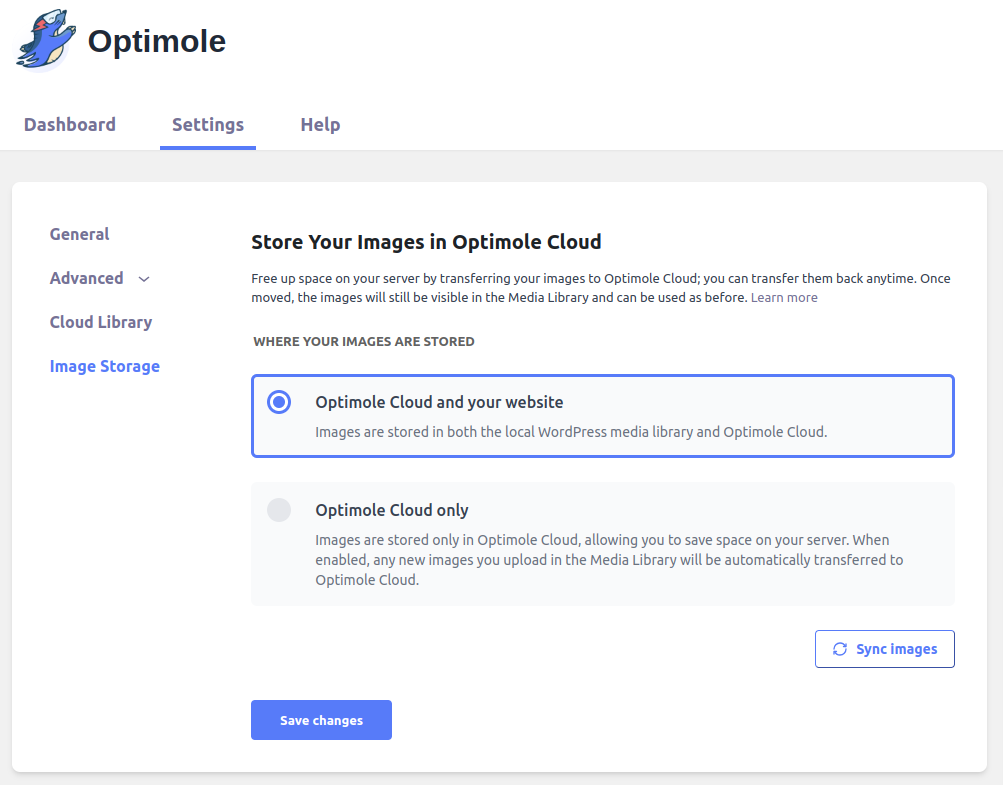
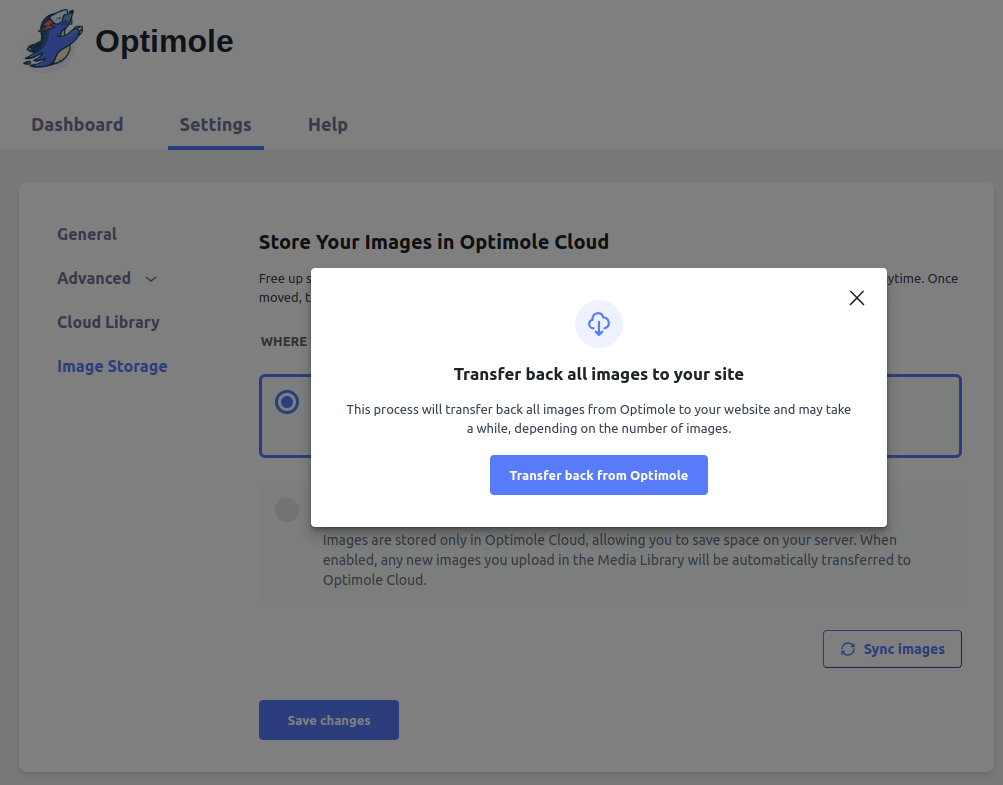
📂 Request a Zip Export from your Optimole account
If you prefer, you can request a zip export of all the images, which can then be downloaded from your Optimole account.
- 1
-
Navigate to the Optimole dashboard and login with your account.
- 2
-
Open settings and switch to Account area.
- 3
-
Scroll down and click on the Initiate an Export button. After doing this, the images will be exported as a .zip file, and you will receive an email once they are ready.
-

🔧Troubleshooting steps:
There are chances that during the rollback or offloading operation, the process gets stuck, and images won't be moved. If you face such a situation, you can follow these common steps to resolve the issues.
- Check for Caching Plugin Interference: Temporarily disable any caching plugins installed on your WordPress site. Caching plugins can sometimes interfere with the offloading and rollback processes by serving cached versions of pages and resources. After disabling the caching plugin, try running the offload or rollback operation again to see if the issue is resolved.
- Assess Server Performance: Evaluate the server performance and resources. A slow server can hinder the offloading and rollback operations, as Optimole sends and receives multiple requests during these processes. Monitor the server's CPU, memory, and network usage to ensure it has sufficient resources to handle the operations. If necessary, consider upgrading your hosting plan or optimizing your server configuration.
- Verify WP-Cron Status: Ensure that WP-Cron is enabled. WP-Cron is essential for scheduling and executing tasks such as offloading and rollback operations. Check your wp-config.php file for the following line:
define('DISABLE_WP_CRON', true);If this line exists, remove or comment it out to enable WP-Cron.
- Restart Process after Unexpected Errors: If an unexpected error occurs and a notice appears, restart the offloading or rollback process. The process keeps track of its progress and can resume from where it left off. Simply initiate the process again and monitor for any further error messages to determine if the issue persists.
- Check Firewall and Security Settings: Ensure that your firewall or security settings are not blocking Optimole or other necessary public requests. Blocking these requests can disrupt the communication required for offloading and rollback operations. Review your firewall and security settings, and whitelist the necessary domains and IP addresses used by Optimole and other related services to allow proper functionality.
💡 Common Questions
What happens to my images?
Your images will be transferred to the Optimole cloud-based library and removed from your website. You can still see them by navigating to Dashboard > Media > Library. The only difference is that the images will not be stored on your server and will be served from our global CDN. Only the URL of an image will be used on your pages.
What happens to my website if I disable the plugin with the images offloaded?
In this situation, the images won't be visible on your website anymore, meaning your website's visitors won't see them also. The solution is to activate the plugin again; this way, the redirect to the correct URLs within the Optimole cloud will work again. You can also roll the images back; however, that's up to you as it's not mandatory to make them visible again. Just activating the plugin back will fix the images.
In case it doesn't work, please make sure that your Optimole's API key is active in the plugin settings and that the URL of your website appears in Optimole's Dashboard > Allowed Domains.
What happens to my website if my Optimole plan expires with the images offloaded?
In this case, the images won't be visible on your website anymore, meaning your website's visitors won't see them also. The solution is to either upgrade to a premium plan or activate the plugin again and roll the images back - details here.
Is it mandatory to offload images to have Optimole working properly on my website?
No, this feature is purely optional, and it doesn't affect the way Optimole works. Your images can still be optimized even if this feature is disabled.
Will Optimole store several image sizes or only the main one?
One important thing to note is that using multiple times the add_image_size() function in your theme and plugins will result in the creation of additional image versions upon uploading an image. However, when using Optimole's offloading feature, only the main image will be used so that the variations of the sizes will only be visible in the URL processing.
This means that Optimole will not create additional images for each size variant; instead, it will serve the different image sizes using URL configuration variations. Therefore, only the primary image will be uploaded to the Optimole cloud, and Optimole will dynamically generate the different sizes as needed.
🗂Useful Resources
You may find useful these guides:
- 6 Best Dedicated Server Hosting Providers Compared – Affordable & Powerful
- What is a Dedicated Server (And When Do You Need One?)
🎥 Video - Optimole's Cloud Library Browsing and Offloading Feature
Still looking for an answer? Contact us!

